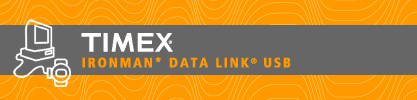What are the dimensions of the watch? How much does it weigh?
The watch weighs 1.7oz. It is approximately 1.75” in diameter.
Does the watch store addresses? e-mail addresses?
Yes, the Timex Data Link USB watch will store full contact info.
How much memory does the watch have. How much data does it hold?
The Timex Data Link USB watch has 32K memory. Several hundred entries can be sent to the watch, depending on type and length.
How long is the battery life?
The factory-installed battery is estimated to last about 2 years, but battery life will vary depending on actual usage.
Is the watch water resistant?
Yes. The watch is water resistant to 100 meters. Remember, buttons should not be pressed while the watch is under water.
Can I use the watch on more than one PC?
While the watch can send some types of data back to the PC, it is designed to be used with only one PC. If the watch is connected to a new software installation all data in the watch will be overwritten with the new data.
What is an Interval Timer?
The Interval Timer allows you to link a series of timers with different countdown times. For instance, you may want to walk 5 minutes, run 10, walk 2, run 10. The timer can be started on any interval.
What is the Synchro Timer used for?
Synchro Timer mode keeps track of the total time since starting for any events using the Chronograph, Countdown Timer, or Interval Timer.
How can I change the order of the modes in my watch?
Simply select a mode in the software and use the up/down arrows to choose where it will appear in the software and in the watch.
Can I add Contact Info or Appointments to the watch without using the PC?
You can store Alarm, Appointment, and Note data manually. Contacts must be sent from the Timex Data Link USB software.
What is the difference in Appointment and Schedule modes?
Appointment mode allows you to set up reminders for individual upcoming appointments.
Schedule mode allows you to create schedules such as school class times, game times, or sun/tide times.
How can I get my Chrono data from the watch to the PC?
Make sure the setting is enabled in Tools, Options. Then after you’ve finished using the Chrono, turn the Crown to store the data and hook up your watch to import! Data will be stored in the default location unless you select an alternate or have the TimexTrainer software installed.
Can I send information from the watch to the PC?
Yes. Stored chronograph workouts, as well as data changed in alarm, appointment, and note mode can be transferred back to the PC.
Does the watch have any security to protect my credit card or PIN data?
Yes, use the OPTION mode, Password tab, to create a 2 character password for various modes.
Is there any kind of security with the Timex Data Link USB watch? I'd like to put my PIN numbers, locker combination or credit card numbers in here but I don't want others to be able to use those numbers.
You can set password protection to restrict access to any of the following
modes: Alarm, Appointment, Contact, Occasion, Schedule, Note, and
WristApps® that support password protection.
How many time zones does the watch have?
By default, the watch supports 3 time zones. However, you can add 24 more time zones with the included WorldTime WristApps®.
Does the watch automatically
adjust to daylight savings time changes?
No, only the software does, if you select that option. You may then download
the new time to the watch.
I downloaded a sports
schedule with multiple teams, but I only see one team. How do I get to
the others?
In Schedule mode, pull the crown and turn it to select another team.
Can I change the names of the modes in my watch?
Yes. Just right-click on the mode in the DL USB software and choose “rename”. You can designate 2 lines.
Can I have two CONTACT modes in my watch?
Yes. You can add additional modes from the Tools menu, up to the maximum watch resources for that data type. Remember to rename them!
My watch is not recognized by the computer. What is the problem?
Verify that you have a supported Operating System and the latest version of the Timex Data Link USB software. Make sure the USB cable is plugged into your PC and the connection to the watch is secure. A weak battery may also affect the interface.
The band that came on my watch is too small. Do you have a longer band?
The Data Link USB band fits wrists up to 7.5 inches. There are currently no extended length bands available from Timex. However, third party bands may fit the watch. The lug width is 19mm.
When I purchased my watch, it had a Demo WristApp running. How can I get this back?
You exit the demo by pressing the MODE button. The demo is deactivated when you set the date or send data to the watch. The demo mode is available for developers to download at
http://www.timex.com/developer/datalink/
Why does my watch say “YOU ROCK!” when I pulled the stem out in some modes?
This message is displayed when there are no settings to change with the stem. Consider it positive reinforcement!
Is the USB connector proprietary to the watch or can it be used with other devices?
The DL USB watch has special brass connectors that allow the watch to retain 100 meter water resistance. The cable is proprietary to the DL USB watch.
Does the watch use USB 1.1 or 2.0?
This device uses the 1.1 USB standard. Due to the limited amount of data that must be transferred, a high speed USB 2.0 interface is not necessary.
Can I upgrade this watch in the future?
There are no plug replaceable modules in the watch. Correspondingly, as is the case with most consumer electronics hardware, there is no upgrade path for new Ironman Triathlon with Data Link Watches.
How long is the warranty period? Is an Extended Warranty available?
The Timex Data Link USB watch has a one year warranty. No extended warranty is available.
Can I get the Timex Data Link USB watch in other countries?
Yes! Contact your local Timex retailer. |